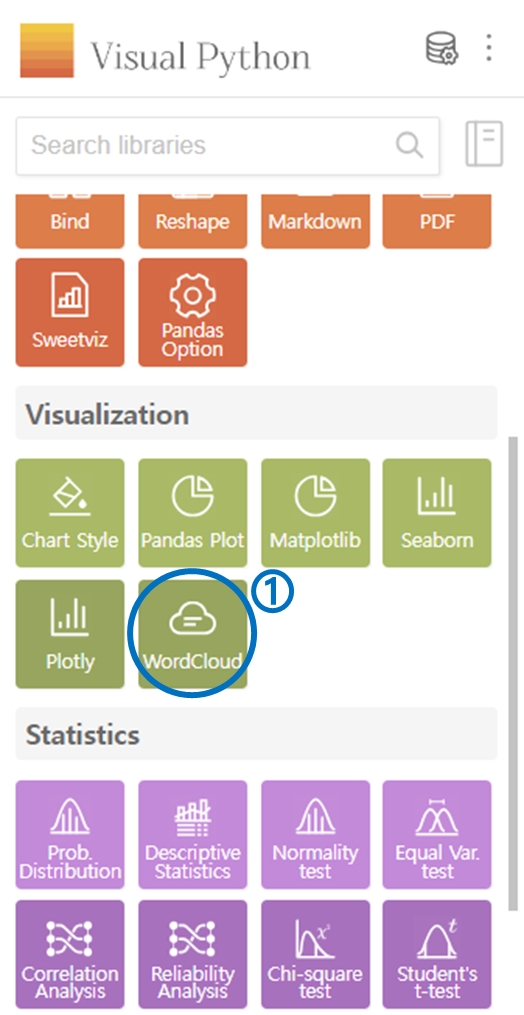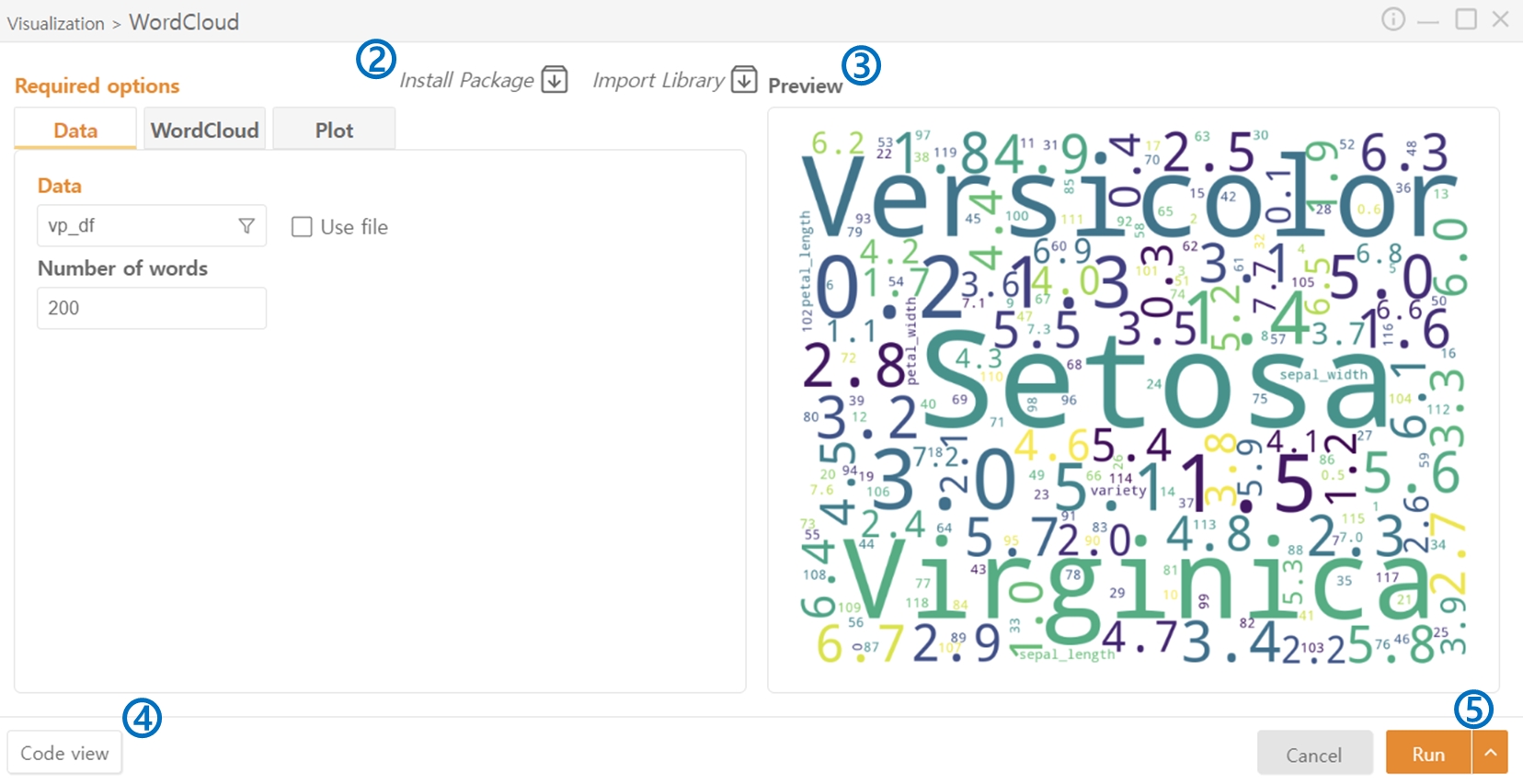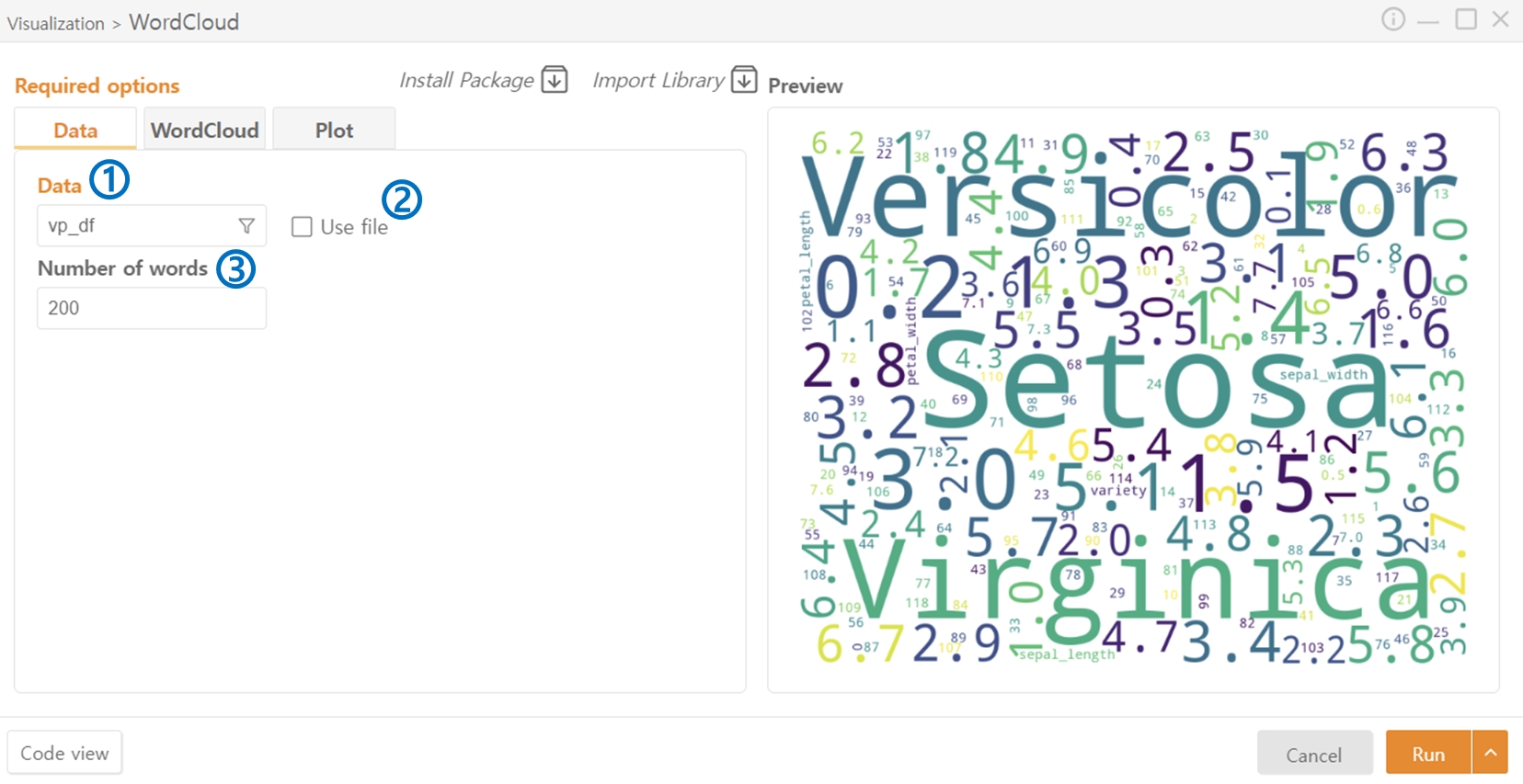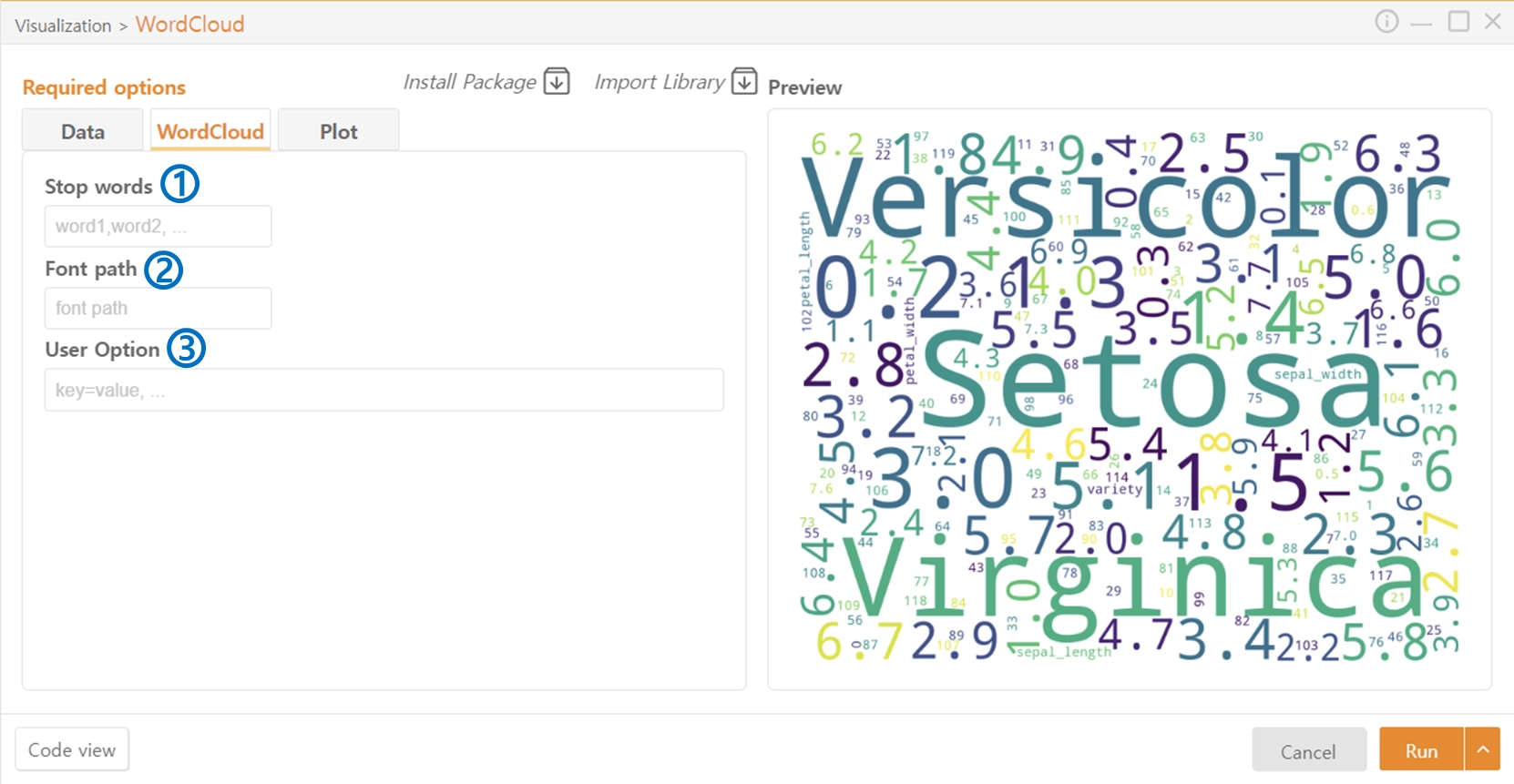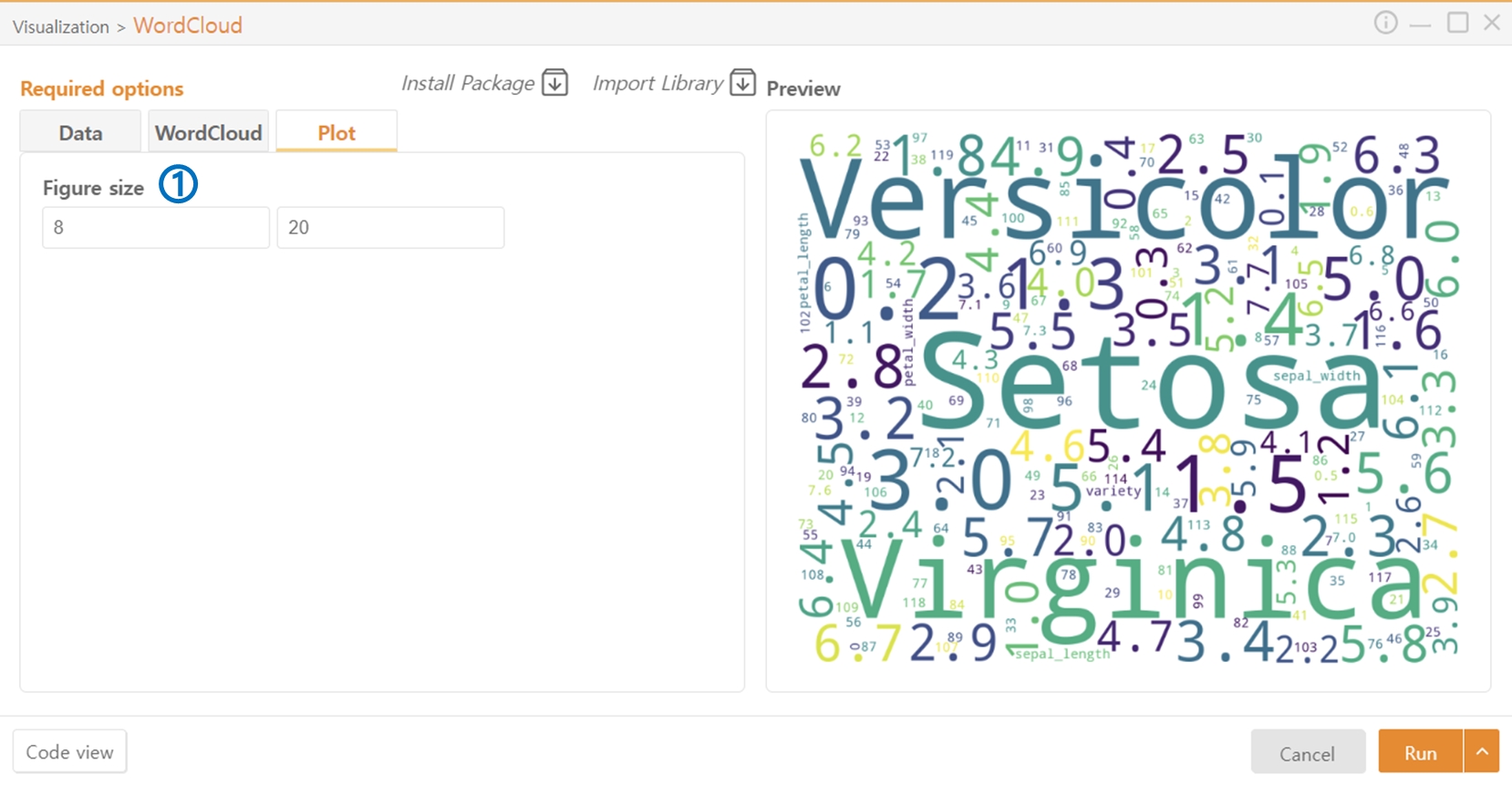6. WordCloud
Click on the WordCloud in the Visualization category.
Click on Install Package and Import Library to install or load the necessary packages for code execution.
Preview: the WordCloud that will be generated.
Code View: Preview the Code that will be executed.
Run: Execute the code.
Data
Data: Select the Dataframe to be used for WordCloud. Alternatively, use the Funnel icon to choose specific columns.
Check Use File to load a file than the one currently in memory for WordCloud.
Set the Number of Words to be used in the WordCloud.
WordCloud
Stop Words: Enter the words to be excluded from the WordCloud.
Font Path: Choose a font.
User Option: Optionally provide additional desired options.
Plot
Figure Size: Set the size of the WordCloud Image to be generated.
Last updated