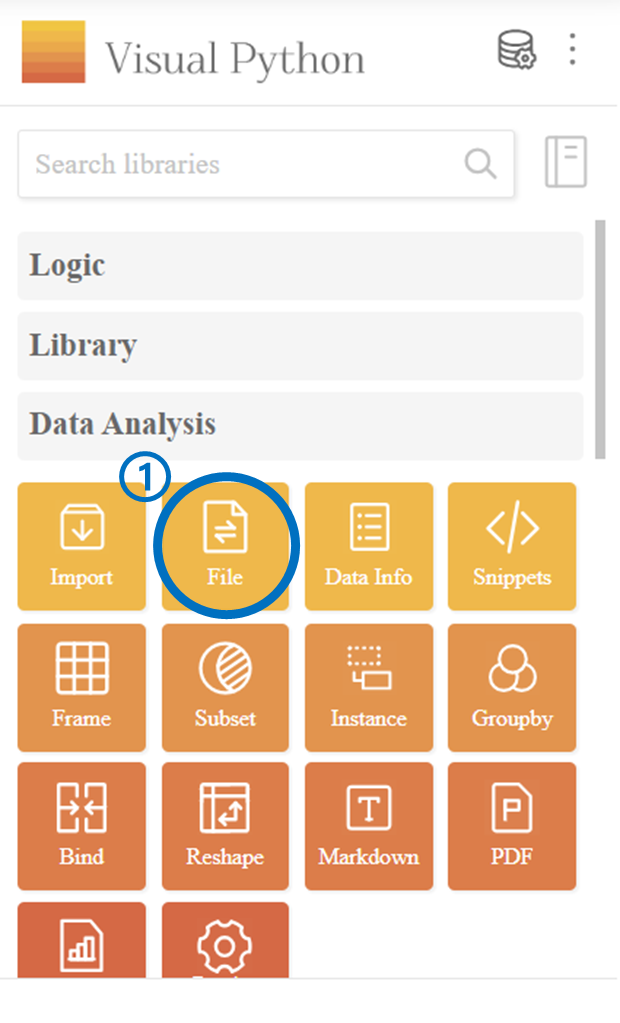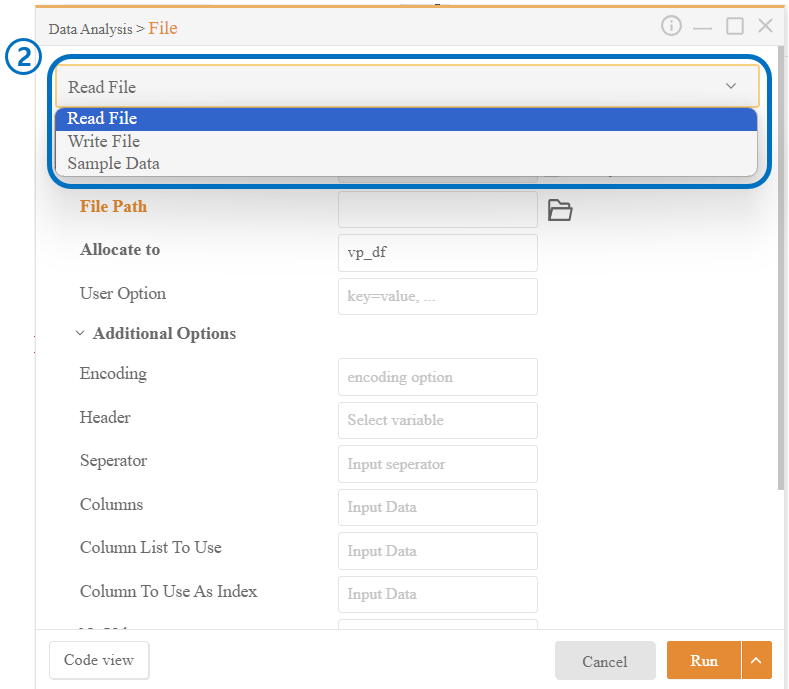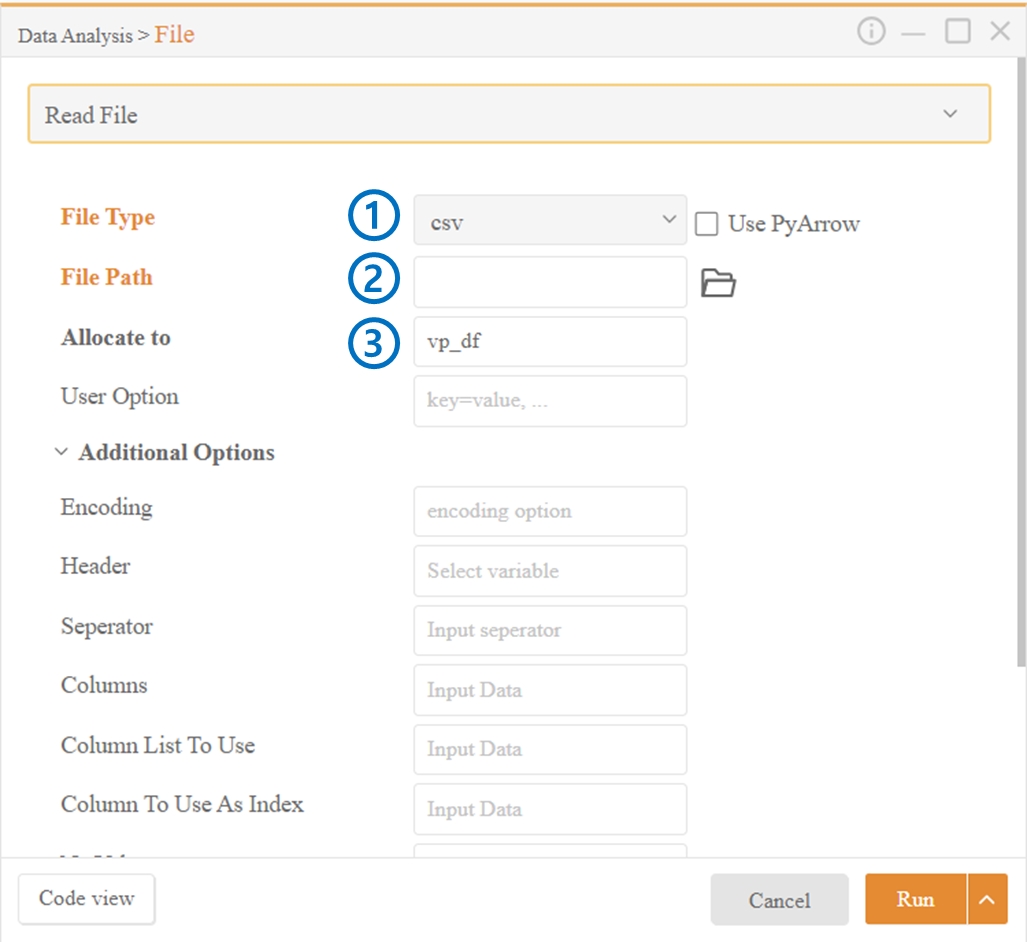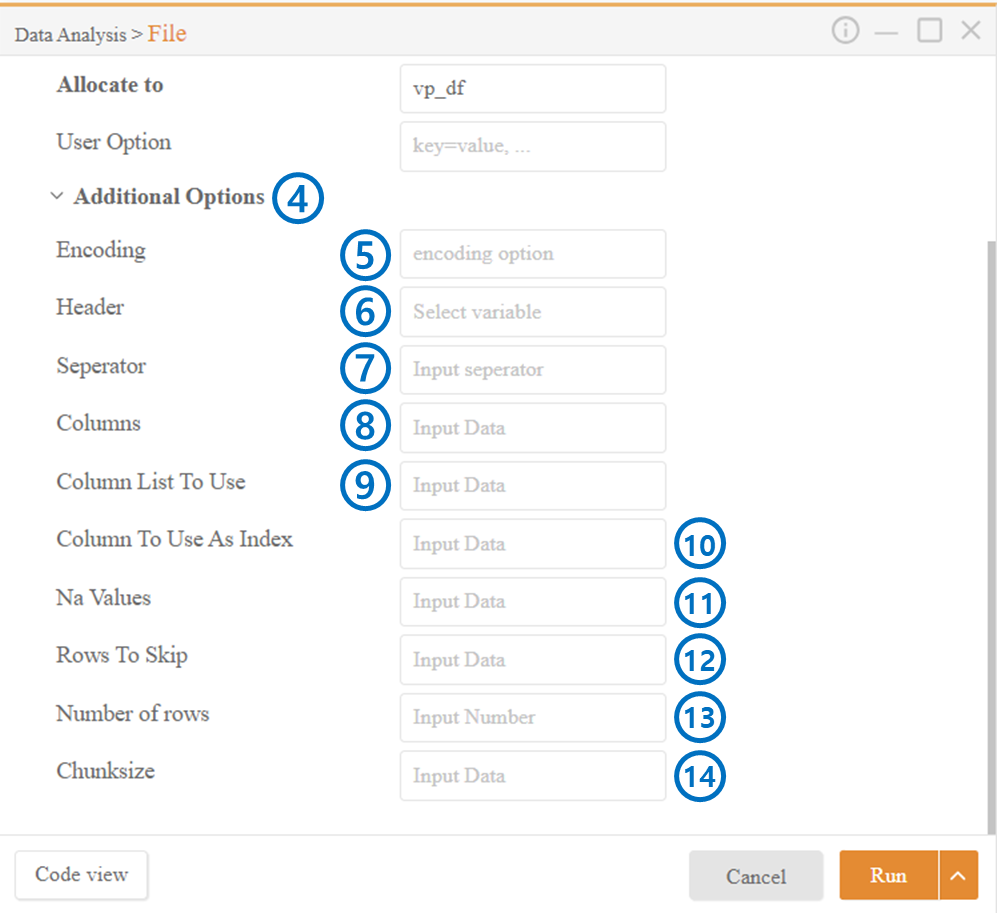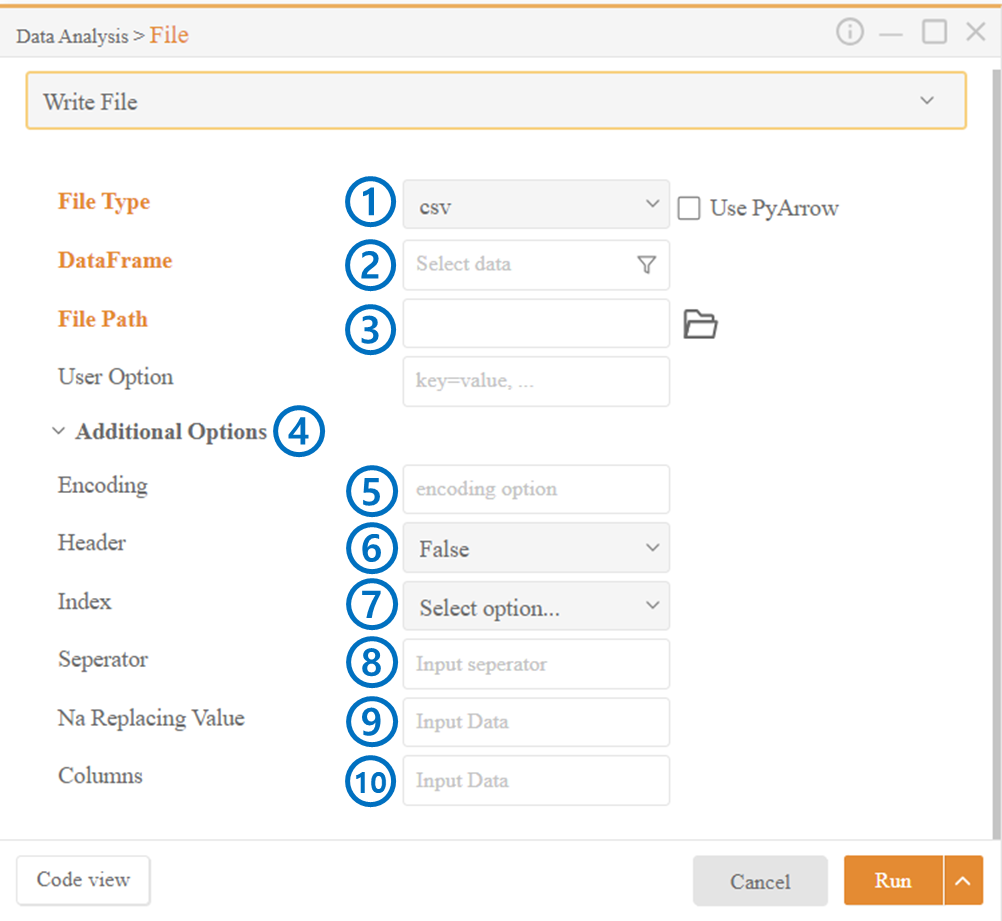2. File
Read or Write a File
Click on the File in the Data Analysis category.
Choose whether to read or save a file from the top bar
2-1. You can use sample data prepared by Visual Python through Sample Data.
Read File
Select the type of file to load.
Choose the file path.
Enter the variable name (Callable name, Identifier) for the file.
Additional Options allow various settings.
4-1. If not set separately, the default values set by Visual Python will be applied.
4-2. Any settings not found here can be entered in the User Option for configuration.
Encoding: Specify the encoding of the file.
Header: Select None if you do not want to use column names.
6-1. By default, the values entered in the first row are set as column names.
Separator: Choose the delimiter that separates the data fields in the file.
Columns: You can set column names by entering a pre-made list or specific values.
Column List to Use: Specify specific columns to load from multiple columns in the file.
Column to Use as Index: Specify the column from the file's columns to use as an index.
Na Values: Represent missing values with the specified input.
Rows to Skip: Specify the number of rows to ignore at the beginning of the file.
Number of Rows: Read only the specified number of rows from the beginning.
Chunksize: Divide the file into separate parts and read them to create separate DataFrames. Helpful in handling large files.
Write File
Select the type to save.
Choose the DataFrame to save.
Select the location to save.
Additional Options allow various settings.
4-1. If not set separately, the default values set by Visual Python will be applied.
4-2. Any settings not found here can be entered in the User Options for configuration.
Encoding: Specify the encoding of the file.
Header: Choose False to exclude column names when saving.
6-1. By default, column names are saved as the first row.
Index: Choose False to exclude the index when saving.
7-1. By default, the index is saved as the first column.
Separator: Choose the delimiter that separates the data fields in the file.
Na Replacing Value: Replace missing values with the specified input when saving.
Columns: You can save only specific columns.
Last updated